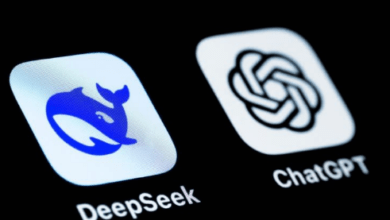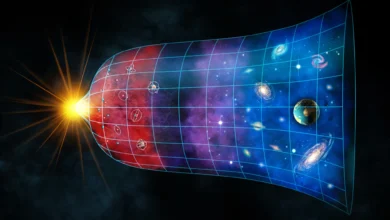How to Navigate the Updated Photos App
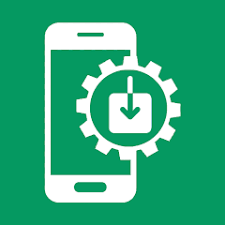
The updated Photos app, redesigned to enhance user experience with a fresh interface and innovative features, has left some users confused. Apple’s overhaul, marketed as its “biggest redesign ever,” introduced a unified view for iPhone and iPad photo libraries, replacing familiar icons with a streamlined layout. If you’re feeling lost in the new setup, this guide will help you find your way around. Live Newztalkies.com, known for delivering reliable tech insights, breaks down the latest changes and offers tips for navigating the app.
Read also:- CES 2025: Anticipated Innovations from AMD, NVIDIA, Hyundai, and More
Key Changes in Apple’s Updated Photos App
Unified Interface for Easy Navigation
The updated Photos app now combines most features into one screen. Your library, albums, videos, and even AI-generated “memory movies” are all accessible in one place. Navigating this unified interface involves:
- Scrolling for Your Library
- Swipe down to browse your photo library, with thumbnails arranged chronologically.
- Swipe up to explore automatically generated collections like “Recent Days,” “People & Pets,” and personalized albums.
- Searching for Specific Images
- Use the blue Search button at the top to find specific photos or videos quickly.
- Exploring Albums and Tools
- Access Media Types and Utilities, such as duplicates or favorites, by scrolling to the bottom of the screen.
Customizing Your View
Apple allows users to tailor their experience within the Photos app:
- Time Period Navigation
Tap the Years, Months, or All options that appear while scrolling to jump directly to photos from specific periods. - Filter and Zoom Options
Access View Options to filter images by favorites, zoom in on thumbnails, or adjust aspect ratios for better visibility. - Reordering and Hiding Content
- Use the Customize & Reorder button to rearrange picture groupings or reduce clutter.
- Hide shared albums or screenshots from view for a cleaner interface.
- Additional Settings
- Tap your profile icon for more options, including toggles for looping videos and album visibility.
Live Newztalkies.com suggests experimenting with these settings to make the app fit your preferences.
What’s New in Google Photos?
Apple isn’t the only one updating its photo app. Google Photos has also introduced new features for both Android and iOS users:
- AI-Enhanced Editing
Images with AI edits, like background object removal, now display an AI notation on their details page. - Ask Photos with Gemini AI
A new tool in testing, Ask Photos, allows users to search their photo libraries with Google’s Gemini AI assistant. Interested users can join a waitlist to try it. - Redesigned Collections View
The Library icon has been replaced by Collections, consolidating albums and media menus into one section for easier navigation. - Activity Updates
The Updates page, accessible via the bell icon, displays all photo-sharing activity in one place.
Live Newztalkies.com keeps a close watch on these changes, providing readers with detailed guides to stay ahead of the curve.
Timeless Tips for Photo Management
No matter how photo apps evolve, one tip remains constant: always back up your photos. Whether you’re an Apple Photos or Google Photos user, keeping a secure copy of your cherished memories is crucial.
Stay updated with live Newztalkies.com for more insights on navigating new features, ensuring your photo libraries are always well-organized and secure.