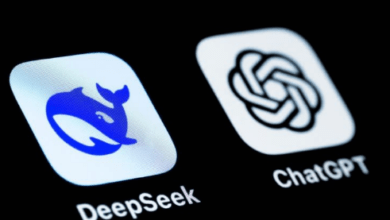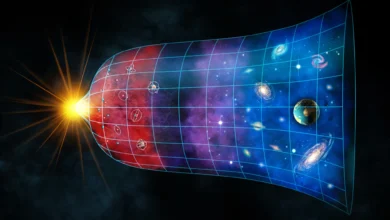Live Newztalkies: A Guide to Using ChatGPT With Apple Intelligence on Your iPhone, iPad, or Mac
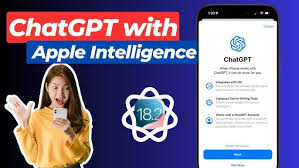
If Siri isn’t meeting your needs, Apple now lets you leverage ChatGPT via Apple Intelligence on iPhones, iPads, and Macs. This integration enhances your device’s capabilities by combining Siri’s functionality with the advanced generative AI of Chat GPT. Let’s explore how you can set this up and make the most of it.
Why Use ChatGPT With Apple Intelligence?
Siri has been Apple’s trusted virtual assistant for years, but it often struggles with complex tasks. Unlike ChatGPT, Siri is not a generative AI tool, so it can’t handle advanced requests like content generation or in-depth explanations.
Read also:- Sony’s PS Portal Proves a Game-Changer for PS5 Engagement
To bridge this gap, Apple has introduced ChatGPT integration through Apple Intelligence. With this, Siri can call upon ChatGPT to tackle tasks that go beyond its capabilities. This feature is available on supported devices, such as iPhone 16 models, certain iPads, and Macs with M1 chips or later.
Live Newztalkies.com highlights how this integration brings a new dimension to Apple’s ecosystem by making tasks like writing assistance, visual intelligence, and content creation more accessible.
Steps to Use ChatGPT With Apple Intelligence
1. Update Your Device
To enable this feature, ensure your device runs the latest software. Update to:
- iOS 18.2 on iPhones
- iPadOS 18.2 on iPads
- macOS Sequoia 15.2 on Macs
Navigate to Settings > General > Software Update (iPhones/iPads) or System Settings > General > Software Update (Macs), then download and install the update.
2. Activate Apple Intelligence
Turn on Apple Intelligence by heading to:
- Settings > Apple Intelligence & Siri (iPhones/iPads)
- System Settings > Apple Intelligence & Siri (Macs)
Ensure the Apple Intelligence toggle is switched on.
3. Enable ChatGPT
- Scroll to the Extensions section under Apple Intelligence settings.
- Select ChatGPT and enable Setup Prompts to let Siri suggest using ChatGPT for complex queries.
- Tap Set Up next to Use ChatGPT and follow the prompts.
4. Set Up ChatGPT Without an Account
- Choose Enable ChatGPT during setup.
- Confirm the daily usage limit and enable anonymous access.
5. Set Up ChatGPT With an Account
For users with a ChatGPT account:
- Select Use ChatGPT with an Account during setup.
- Log in with your credentials to access personalized features, including saved history and premium options for ChatGPT Plus subscribers.
Features of Chat GPT on Apple Devices
1. Use ChatGPT via Siri
- “Siri, use Chat GPT to write a professional email requesting a meeting.”
- “Siri, use ChatGPT to describe the six wives of Henry VIII.”
If Siri recognizes the need for generative AI, it will prompt you for confirmation to switch to ChatGPT.
2. Writing Tools Integration
Apple Intelligence includes Writing Tools for crafting and editing text:
- Open a compatible app like Mail or Messages.
- Select Writing Tools > Compose > Compose with Chat GPT.
- Provide a description of your desired content, and ChatGPT will generate a draft for you.
3. Visual Intelligence
Using an iPhone 16 with a physical Camera Control button, you can access Visual Intelligence:
- Point your camera at an object.
- Press the Camera Control button to open the Visual Intelligence screen.
- Ask ChatGPT for detailed descriptions of the object.
4. Manage ChatGPT Settings
- Go to Settings > Apple Intelligence & Siri > ChatGPT.
- From here, you can toggle features, sign in or out, and manage permissions for ChatGPT requests.
Device Requirements
This feature is supported on:
- iPhone 16, iPhone 15 Pro, and iPhone 15 Pro Max
- iPads with M1 chips or later
- Macs with M1 chips or later
Final Thoughts
By integrating ChatGPT, Apple transforms the way users interact with their devices, making them smarter and more versatile. For regular updates on such tech advancements, stay tuned to Live Newztalkies.com, where the team is committed to delivering authentic and insightful content.